11-15-2016, 15:50 PM
Fight Tab
Skill Setup (Black square on the s/s)
- The 1st box located on the left is your skill list. Here you will need to click the button that says, "Refresh Skills" in order to see the list.
- In the Bufflist you will add/remove all the buff you wish for your character to cast. (*Note that if your a European character Example: "Wizard/Cleric" you can add the cleric skill Recovery division etc... The bot will automatically switch weapons casting that spell then it will switch back to your main attack weapon.
- In the Attacklist you will add/remove your attack skills.
Info: How to setup the skills for specific mobs.
Berserk Settings (blue square on s/s)
- This gives you a list of specific mob-types telling the bot when to use your berserk.
- Select Yes, or No
- Imbue selection for Chinese Characters.
- Accept Resurrect
- Ignore traps in Jangan cave to avoid dying from the elite-monsters that can spawn if you kill the traps
- Buff during attack allows your character to recast a buff in the middle of an attack if the buffs finishes right then.
- Do not attack monsters (This is for buffers/ressers, or newbies being plvld.)
- Ignore Dimension Pillars: To prevent low level chars from dying because a bunch of mobs spawn from these
- Rebuff all buffs when one buff is finished
Use this to make sure mBot doesnt switch twice if two skills that require weaponswitch end shorty after each other.
This helps very much for example if you need to rebuff "Recovery Division" and "Holy Spell"
- Equip shield when wearing 1-handed weapon will equip a shield as soon as mBot detects that your character is weilding a 1-handed weapon.
You will find this particularly helpful if you are fighting as a warlock for example and need to rebuff bard-skills with harp. After switching back to your warlock rod mBot will then also reequip your shield.
When looking for a shield to equip, mBot will search the inventory from the top left, to the bottom right and will equip the first shield that your character can hold.
Item Tab
Item List (Red, blue and black squares on the s/s)
- The box on the left is the Itemlist here you will be able to view all items within the game.
(*Note: All items, that do not have a proper translation, will have a name starting with "ITEM_")
- The "Filter helps you navigate through the Itemlist to target the items you wish to find a lot faster.
- The list in the bottom half of the window will show the items matching your search.
Here you can change the settings for each item individually.
You can also select many items at once and change the settings for them in one rush.
- Right click the selected items to choose your Items settings then click Apply Settings.
A. Pickup
B. Pet Pickup
C. Sell
D. Store
E. Move from pet to inventory (only at blacksmith and storage)
F. Drop to floor
- NOTES:
- By default the bot cannot sell SOX or Item Mall Items which is a security feature.
To disable this protection you have to select "Allow sell / unpick of sealed items", save your settings and restart mBot.
- To collect Tokens search the word "token" and you will see the three types of token money at the very top of the list.
- Shortcut to select all items: Click the first item on the list. Then press and hold Shift key and scroll down to the last item and Left Mouse Click.
- To individually unselect items once you have selected all items all you have to do is press and hold CTRL + Left Mouse Click.
Pickup Settings (green square on the s/s)
Please note, that you will still need to set up each individual item's settings in the "Itemlist" as shown above.
Character Pickup Settings
- (Always) pickup Items with own character
- Pick with character when pet is full.
You don't have to have the first option enabled for your char to pick items as soon as your pet gets full.
If no pickpet is summoned this will be treated as if the pet is full.
- Pick only inside range.
Items outside of your training range will not be picked up by your character.
This option has no effect on your pickpet.
- Pickup gold with own character.
Your char will also pickup gold; needs to have "pick items with char" or "pick items with char when pet full" enabled to work.
- Pick other players drops.
Picks drops left by other players.
- Pick items with pet.
- Pick gold with pet
- Put items in storage
Master on / off switch to allow the bot to put items into storage.
- Do not sell blue or plused items
The bot will not sell any plused or blue items even if they are set to be sold.
- Delay before pick X ms
Use this if your character attacks a new monster already before picking up the items from the last one.
How to setup the bot to pickup with loot pet only until pet inventory is full.
- Select the items you want the loot pet to pickup.
- Right Mouse Click
- Select the following options A, B, D, E unless you wish to sell the item then it's A, B, C, E
- Apply Settings
- Still under the Items Tab under settings on the top right sub box select the following:
☑ Pick with character when pet is full
☑ Pick items with pet
☑ Pick gold with pet
☑ Allow move items from pet to inventory
☑ Put items into storage
- Save Settings on the bot located on the bottom right mBotUI