11-15-2016, 16:05 PM
(This post was last modified: 11-15-2016, 16:05 PM by [GM]Ktulhu.)
Extra Tab
Monster Priority (Red Square on the s/s)
This function allows you to choose which monster to select first. To change the order of the mobs check the box where it shows the mob name choose one of the following options (No Preference, Avoid, or rate it on a scale of 1-9) 9 being top priority.
Then the bot will attack the "Preferred" mob before any other mobs until it is dead.
This feature is really great when farming in the Ong habitat.
Security Settings (blue square on the s/s)
- "Disconnect when GM spawns near player" Will automatically disconnect you when a GM is within 30 meters of your character.
- "Disconnect when receive PM from GM" This function will automatically disconnect you when a GM send you a message asking if your there.
- "Disconnect when in Pink status" This disconnects you before you go murderer if someone uses a glitch on you to make you go aggressive.
- "Disconnect when in Murder status" This disconnects you to prevent from dropping items when in murder status.
- mBot is not responsible for any loss of items if you fail to check these options!
- Autoquest: More info here: [url=http://botters-heaven.net/viewtopic.php?f=29&t=2746][/url]
- "Fetch" Button will insert all quests which are currently active on your character into the "Select quests" list
- This feature stops the exp/sp ticket pause.
- Alternative Attacking (AntiTrace mobs)
- Walk back to center point of your training area.
- Trace: Auto traces a specific character. (Great for plvling at penons.)(Only works when bot started)
- Use invisible/stealth detection: Lets you see ppl in this status..
- Accept Resurrect: Optional: Only from current party members.
- Use 'Danger Mode' will make the bot use that one instead of 'Safe Mode' in the new jobquests
- Autoleveling skill mastery.
- The gap which the bot will keep for the selected mastery
Spy Tab
Your Inventory (Red square on the s/s)
- The Inventory box list all of the things that are currently in your possession.
- Guild Storage
- Inventory
- Pet
- Storage
All data that mBot currently has available for this inventory will be shown in the list below.
Note:
The contents of your storage or guild storage can only be shown if you or the bot opened it at least once since the bot was started.
Spy Feature (blue square on the s/s)
- The Spy feature shows all the things that another player has equipped. It also shows a Mobs health.
- Player
- Monster
- Pet
- Items
Then press the "Refresh" button and open the dropdown box afterwards.
There you will find all scanned objects around and can select one, whose details will then be shown in the editbox below.
Chat Tab
Chat log (red square on the s/s)
This Tab allows you to view all chat logs when in hidden mode, and you can view all previous chats if you happen to get a disconnect and the bot auto relogs.
This feature is also helpful by translating all the GMs messages simply select the chat log press Ctrl+C open a translator in the translator box press Ctrl+V and you can see what the GM/Notices say. This is an excellent way to participate w/ ingame events.
Chat Block (blue square on the s/s)
- You can (un)block specific characters from your chat
- Enter a new and press "Block"
- Select a name from the list and press "Unblock"
- Enable Chat Block
This needs to be checked for any chat block features to work.
- Use colored text in Chat Log
- Autoblock goldspam
This will block all messages that contain known phrases, that are used by goldspammers.
Blacklisted expressions can be seen inside "chatBlock.txt" file.
If you want to add new blacklisted expressions you can do so while mBot is closed by editing the file.